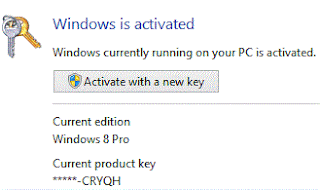Certainly
Google Page Rank or PR is the most effective and reliable way to
estimate the value of a website or blog. No other method is as
dependable as PR. But recently Alexa Ranking is becoming a popular
ranking method.
In PR system a
site is valued in a scale from 0 to 10. The higher the PR the higher is
the rank. In this system thousand of websites might have a same rank.
For example, both Google and Facebook's rank is PR 9.
But in Alexa
Ranking the sites are ranked from 0 to last. The lower the position the
higher is the ranking. Though Alexa Ranking is still not as popular as
PR even many advertisers are interested in it. And hopefully it will be a
popular ranking method in the near future.
Today I will
tell you about the best effective ways to improve the Alexa Rank of your
site. If you follow these methods properly I'm sure you can easily take
your site from 10,000,000 to 100,000 within just 1 month!
I'm recommending you the following 8 tips.
- Update your site regularly. I mean write new posts on a regular interval. Otherwise your rank will fall.
- Create Back Links of your site in those sites which have more traffic.
- Insert Alexa Traffic Widget in your site. Know more.
- Use Alexa Toolbar in your browser when browsing your site. And all tell your friends to visit your site with Alexa Toolbar installed.fatemayesmen.blogspot.com Toolbar can also increase your rank. Know more.
- Claim your site in Alexa. Know more.
- Create an Alexa Toolbar for your site. Know more.
- Place a Review Widget in your site. And write reviews of your site in Alexa. Tell your friends to write reviews of your site. Know more.
- Submit your site in different search engines to increase links. Know more.
And don't forget that visitors are the king! Try to increase your site's visitors. Make sure that your site is:
- Fast
- Easy to navigate and user friendly
- Good Looking
- Responsive (If user ask something)
- Useful (Contents should be popular)