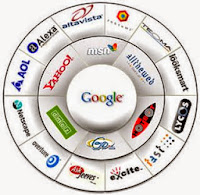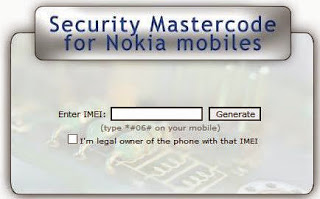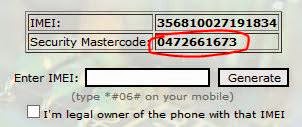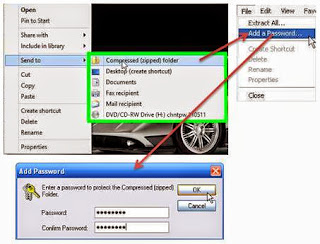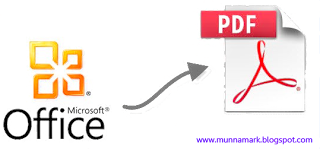Web
developer or blogger already know that it is not a very easy task to
drive traffic from search engines. It takes huge time to perform SEO
activities for a site. Forum posting, article writing, social
connection, back linking, keyword selection and so many tasks need to be
performed for SEO.
But the most important task is to submit your site in the search engines. The most popular search engines are Google, Yahoo, Bing etc. Besides there are thousands of small search engines available in the web.
But
the submission is a very time consuming task. Specially when you need
to submit your site to the search engines one by one. And this is very
critical too. For your convenience there are also some sites that make
your task easy. All you need to do is just submit your website or blog
to those sites and they will automatically submit your site to the
search engines.
All
of the above sites will submit your web or blog to the search engines
for free. The procedure differ slightly. But the basic procedure is
same.
- You've to submit your site's URL and your Email ID.
- Then agree with their terms and conditions.
- Check your Email and confirm submission if asked.
- And resubmit your site once in a month.
Tips:
- You don't need to submit your site in all of the above sites. Choose one or two of them that is suitable for you.
- Use an alternative Email instead of your primary Email. Because you may receive many unnecessary messages from those sites.
- Don't submit your sites very often.
- Only submit your home page URL (eg. www.fatemayesmen.blogspot.com).