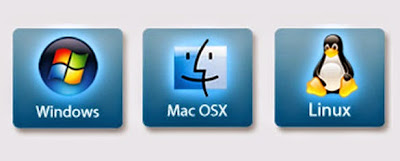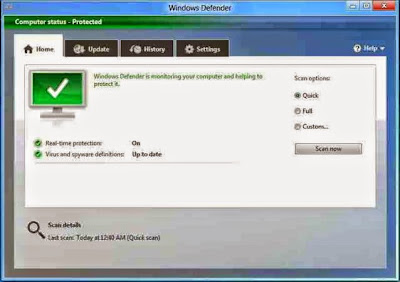Goodbye BIOS, Welcome UEFI
Your
computer's basic input/output system (BIOS) is about to become history
and be replaced by Unified Extensible Firmware Interface (UEFI). Without
compatibility problem, it has no pitfalls.
When
you turn on your system, a primitive system that dates back more than
30 years, the basic input/output system (BIOS), turns your cold hardware
into a functioning system that your operating system can then boot
from.
Can
you imagine?! 30 years in the field of technology! Where things are
changed within 30 seconds BIOS are surviving for 30 years! How
can it be possible? Due to the compatibility problem this obsolete
technology is surviving for a long time. Now it is time to change and
upgrade.
Hardware
manufacturers are slowly replacing BIOS with the Unified Extensible
Firmware Interface (UEFI). That's all well and good, but one UEFI
feature, Secure Boot, could be used to lock PCs into being only able to
boot one operating system: Windows 8.
So,
what's really going on here? Is UEFI just a way for Microsoft and its
most loyal original equipment manufacturers (OEMs) to keep Linux and
other alternative operating systems out or is it more than that? To
answer that question, let's have a look at what is UEFI.What is UEFI
If
you've computer hardware business, you know that BIOS has been terribly
back dated for decades. For example, a BIOS only has 1 MB of executable
space. That means a BIOS has trouble to start up the multiple
peripheral interfaces (USB, eSATA, ThunderBolt, etc.) devices, ports,
and controllers on a modern Computer. Just as annoying, the BIOS was
never meant to initialize more than a handful of devices so even if you
can get all devices ready to go it will take up to 30 seconds after you
turn the switch on before your PC is ready to start booting.
Hardware
manufacturers knew that BIOS was obsolete even before the 21st century
dawned. But, until recently they couldn't agree on how to replace it.
In
1998, Intel started work on the “Intel Boot Initiative” (IBI), later
known as Extensible Firmware Interface (EFI). While Apple, in its
Intel-based Macs, and HP, with its Itanium 2 servers, used it, the other
OEMs and, needless to say, Intel's rival chip vendors, weren't
initially keen on adopting EFI. In 2007, Intel, along with AMD, AMI,
Apple, Dell, HP, IBM, Lenovo, Microsoft, and Phoenix Technologies,
finally agreed to use UEFI (the re-branded EFI) as the universal
replacement for BIOS.
Don't mistake UEFI as being purely a BIOS replacement. It's not.
UEFI
is a mini-operating system that sits on top of a computer's hardware
and firmware. Instead of being stored in firmware, as is the BIOS, the
UEFI code is stored in the /EFI/ directory in non-volatile memory. Thus,
UEFI can be in NAND flash memory on the motherboard or it can reside on
a hard drive, or even on a network share!
Even in a UEFI system there will still be a little bit of the BIOS in the firmware to enable UEFI itself to "boot" up.
The UEFI advantage
The
first thing you'll notice about UEFI systems is that they boot faster
and you can have even larger primary drives. The BIOS is unable to boot
from hard disks with more than 2.2 TB. That's a hard limit set in the
Master Boot Record (MBR) that you can't fix. In the BIOS MBR, the
maximum space for a drive is determined by the formula: 2 to the 32nd
times 512 bits. This is an old hard drive addressing scheme. What it
means in practice is that all but the most up-to-date computers can't
boot with hard drives that are larger than 2.2TB. With 3TB drives now
becoming common, OEMs have no choice but to move to UEFI on high-end
PCs.
UEFI uses the GUID (Globally Unique ID) Partition Table,
both to replace the MBR and address partitions. With GUID, you'll be
able to boot from hard disks as large as 9.4ZB (zetabytes). How big is
that? Well, everything -- and I mean everything -- on the Internet is
believed to be just over 3ZBs. I don't think we have to worry about UEFI
not being able to manage any drive it's likely to run into anytime
soon.
Visit
Marks PC Solution to read the post.