When
a person remove his operating system and install it again, he loses all
programs that were installed previously. Sometimes we have many
necessary web addresses, bookmarks saved in web browsers. And these
information also lost.
But
Firefox users should not lose anything. Firefox provides a way to
backup all data stored on it. In this post I am gonna show you the way
to backup your Firefox data.
There
are two ways to back up the Firefox data. One way is to copy the whole
installed file from program file. Follow the steps below:
- First go to My Computer.
- Then open your C Drive (or where your windows is located)
- Then Open Program Files Folder
- Now look for Mozilla Firefox install location. And copy the whole folder in your desired location.
- When you re install windows on your PC then go to that folder again that you copied earlier. And find a file named firefox.exe. Double click in this file and your Firefox will start.
Note: In this way you can backup almost all browsers.
Another way will work only for Firefox. Follow the steps:
- First, you need to open Firefox
- Now click on Troubleshooting Information located under help menu
- A new window will appear on the screen
- Now hit on the button named Open Containing Folder next to the Profile Directory located under Application Basics Category.
- A folder containing your important data (Bookmarks, Cookies etc.) will appear on the screen. You should copy all the items of this folder to a safe folder.
- When you install Firefox next time, you can copy the files from this folder and paste them into your new Firefox by the same way. This will take your Firefox back to its previous stage.
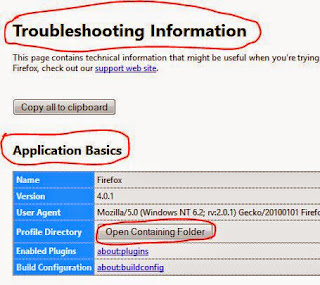 |
| Click to enlarge image |
Stay with fatemayesmen.blogspot.com to get more interesting IT topic!
Visit Marks PC Solution to read the post.

No comments:
Post a Comment